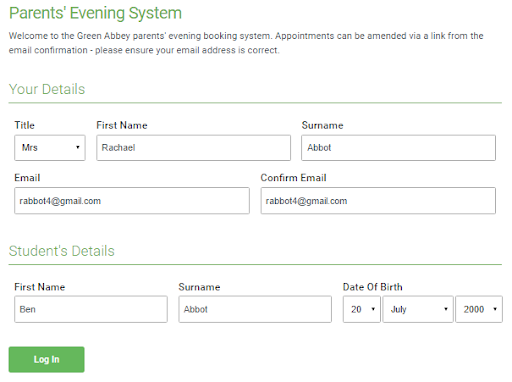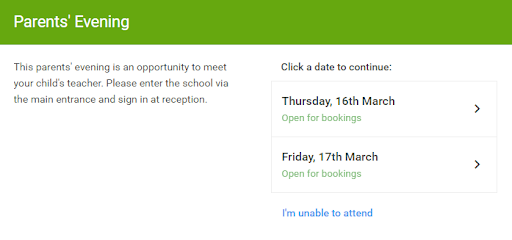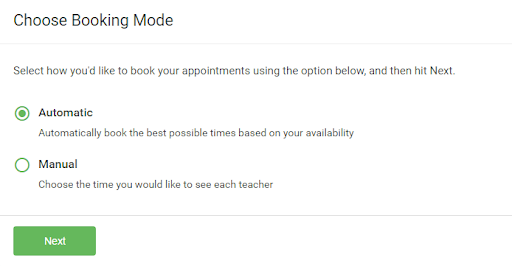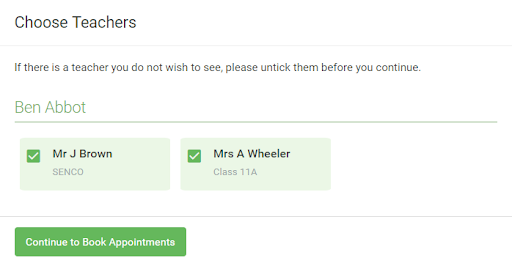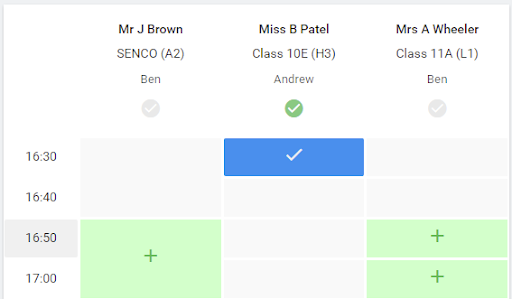Dear Parents/Carers
Year 8 Parents’ Evening Thursday 25th April 2024 – Face to Face Appointment Booking
I am writing to inform you about the upcoming face to face parents evening which is scheduled on Thursday 25th April 2024 from 16.00 till 19.00. This evening is an opportunity for us to discuss your child’s progress and any concerns that you may have.
During these meetings, we will discuss your child’s academic performance, behaviour, and any challenges they may be facing. We will also share strategies that can help your child improve in areas where they may be struggling. We believe that a collaborative approach between parents, teachers, and students is essential for success in education.
The bookings system will open on Thursday 28th March at 08.00 and remain open until 12.00 on the 25th April.
All appointments are restricted to 4 minutes with a 4 minute gap to ensure that you have time to meet as many teachers as possible and travel between appointments. If after this time you require more information, please contact the academy with your details and a member of the team will get back to you.
In addition to meeting the year 8 teachers you will have an opportunity to attend a range of stalls to support you. These will include:
- MCAS sign up and support
- Parent Voice table
- Meet the Pastoral team
- SEN Information
We strongly encourage you to attend this meeting as it will provide you with valuable insight into your child’s academic and personal development. If you are unable to attend the parents’ evening, please inform us as soon as possible, so we can arrange an alternative meeting time or provide a summary of the discussion.
How to book your appointment
Click here to book your appointments
Please visit the above link to book your appointments. You will be asked to enter some personal information to access your personalised area and from here you will be able to manage your appointments with teachers.
Attached to this letter is a ‘Parents’ Guide for Booking Appointments’. This is a step by step guide for booking appointments. If you require further assistance please do not hesitate to contact the academy.
In addition, if you do not have access to the internet or have any queries, please contact the school office or your child’s college directly and we will be happy to add appointments on your behalf.
We look forward to meeting with you and discussing your child’s progress. Thank you for your continued support and involvement in your child’s education.
Yours faithfully
Mr S.Fatania
Assistant Principal
Parents’ Guide for Booking Appointments
Follow the link above to go to the booking website, then follow the steps below to book.
Step 1: Log in
Fill out the details on the page (these need to be exactly as we have on our system) then click the ‘Log In’ button.
A confirmation of your appointments will be sent to the email address you provide.
Step 2: Select the correct event
Click on the date you wish to book.
Unable to make all of the dates listed? Click ‘I’m unable to attend’.
Step 3: Select booking mode
Choose ‘Automatic’ if you’d like the system to suggest the shortest possible appointment schedule based on the times you’re available to attend. To pick the times to book with each teacher, choose ‘Manual’. Then press ‘Next’.
We recommend choosing the automatic booking mode when browsing on a mobile device.
Step 4: Choose form tutor
If you choose the automatic booking mode, drag the sliders at the top of the screen to indicate the earliest and latest you can attend.
Select the teachers you’d like to book appointments with. A green tick indicates they’re selected. To de-select, click on their name.
Step 5a (automatic mode): Book appointments
If you choose the automatic booking mode, you’ll see provisional appointments which are held for 2 minutes. To keep them, choose ‘Accept’ at the bottom left.
If it isn’t possible to book every selected teacher during the times you are able to attend, you can either adjust the teachers you wish to meet with and try again, or switch to manual booking mode (Step 5b).
Step 5b (manual mode): Book appointments
Click any of the green cells to make an appointment. Blue cells signify where you already have an appointment. Grey cells are unavailable.
To change an appointment, delete the original by hovering over the blue box and clicking ‘Delete’. Then choose an alternate time.
You can optionally leave a message for the teacher to say what you’d like to discuss, or raise anything beforehand.
Once you’re finished booking all appointments, at the top of the page in the alert box, press ‘click here’ to finish the booking process.
Step 6: Finished
All your bookings now appear on the ‘My Bookings’ page. An email confirmation has been sent and you can also print appointments by pressing ‘Print’. Click ‘Subscribe to Calendar’ to add these and any future bookings to your calendar.
To change your appointments, click on ‘Amend Bookings’.